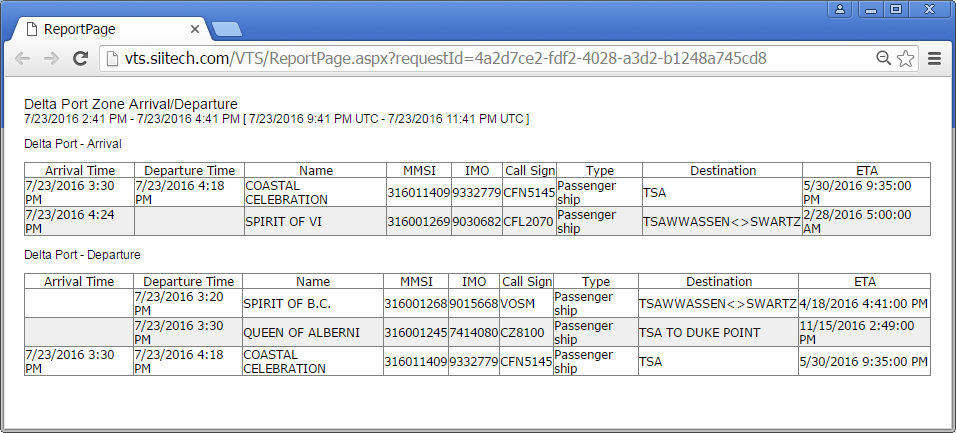Arrival/Departure report
This report will display information about the arrival/departure passenger
ships within the Delta Port zone.
Note:
The Delta Port zone had already been created in a previous example. We
will limit this report to passenger ships by applying a new filter:
- To create the appropriate filter, click the Filter
Designer button
 to open the Filter Designer.
to open the Filter Designer.
- Type "Display passenger ships only" into the Filter
Name field.
- In the first row, select "Passenger" from the Ship
Type drop-down list. Change the color and/or border color to
make your filtered ships easier to identify (optional).
- In the second row, type * (asterisk) into the MMSI
field (* denotes "all ships"). Uncheck the Enable
box.
- Leave all other fields unmodified. Apply the filter.
Creating the Arrival/Departure report:
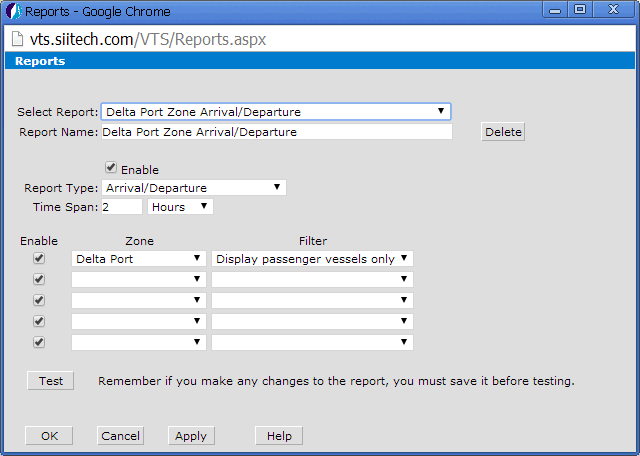
- Click the Report Designer button
 to open Report Designer.
to open Report Designer.
- Select
"<New>" from the Select
Report drop-down list.
- Type “Delta Port Zone Arrival/Departure” into the Report
Name field.
- Leave the Enable box checked.
- Select “Arrival/Departure” from the Report Type drop-down
list.
- Input "2 Hours" into the Time
Span field. This will retrieve ship arrival and departure data
from the past 2 hours.
- Select “Delta Port” from the Zone drop-down
list.
- Select “Display passenger ships only” from the Filter drop-down list.
Click the Apply button to save
your settings. Click the Test button
to display the Arrival/Departure report.
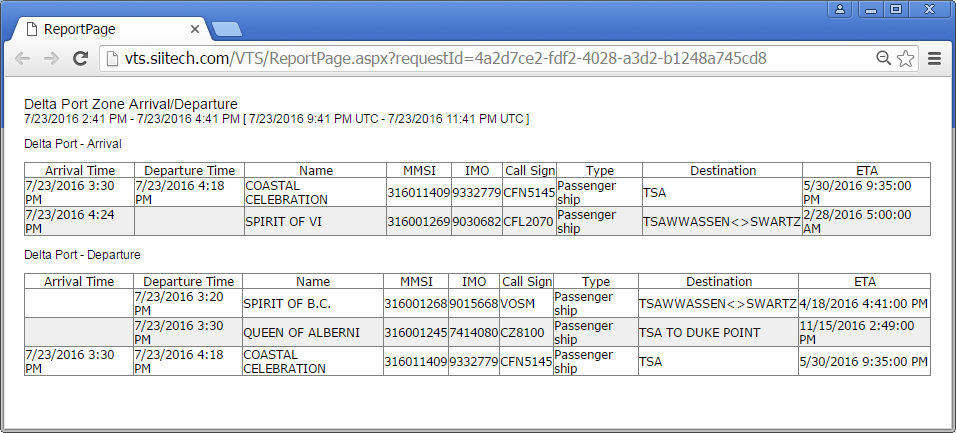
 to open the Filter Designer.
to open the Filter Designer. to open the Filter Designer.
to open the Filter Designer.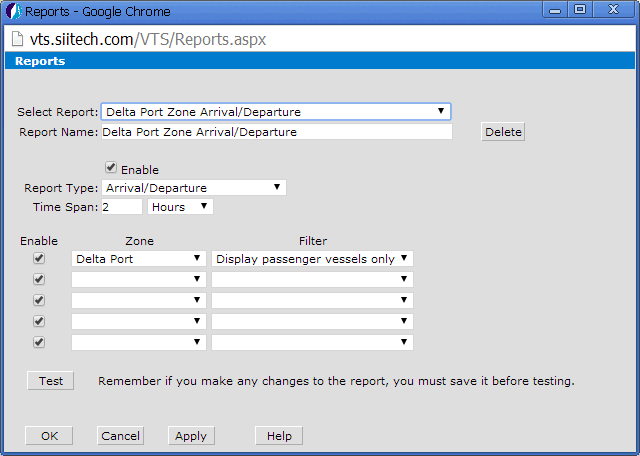
 to open Report Designer.
to open Report Designer.