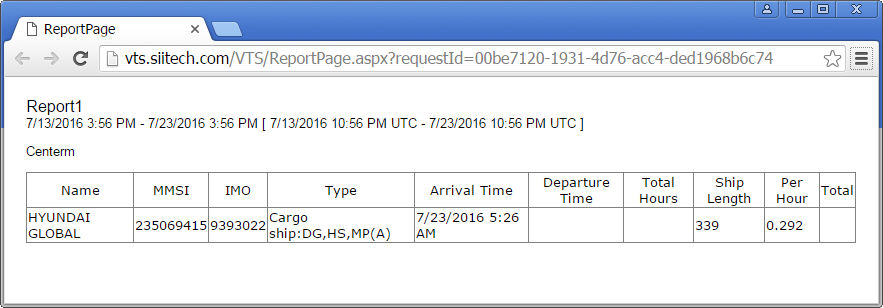Berth Time Summary Report
The Berth Time Summary report
allows you to determine the berth occupation time of a ship and its associated
berthing fees.
Note: In this example we will
be generating a report for the Centerm terminal in the Port of Vancouver.
Create the Centerm polygon zone using the Zone
Designer (see image below). We will limit this summary report to
cargo ships.
- To create the appropriate filter, click the Filter
Designer button
 to open the Filter Designer.
to open the Filter Designer.
- Type "Display only cargo ships" into the Filter
Name field.
- In the first row, select "Cargo" from the Ship
Type drop-down list. Change the color and/or border color to
make your filtered ships easier to identify (optional).
- In the second row, type * (asterisk) into the MMSI
field (* denotes "all ships"). Uncheck the Enable
box.
- Leave all other fields unmodified. Click the Apply
button to apply the filter.
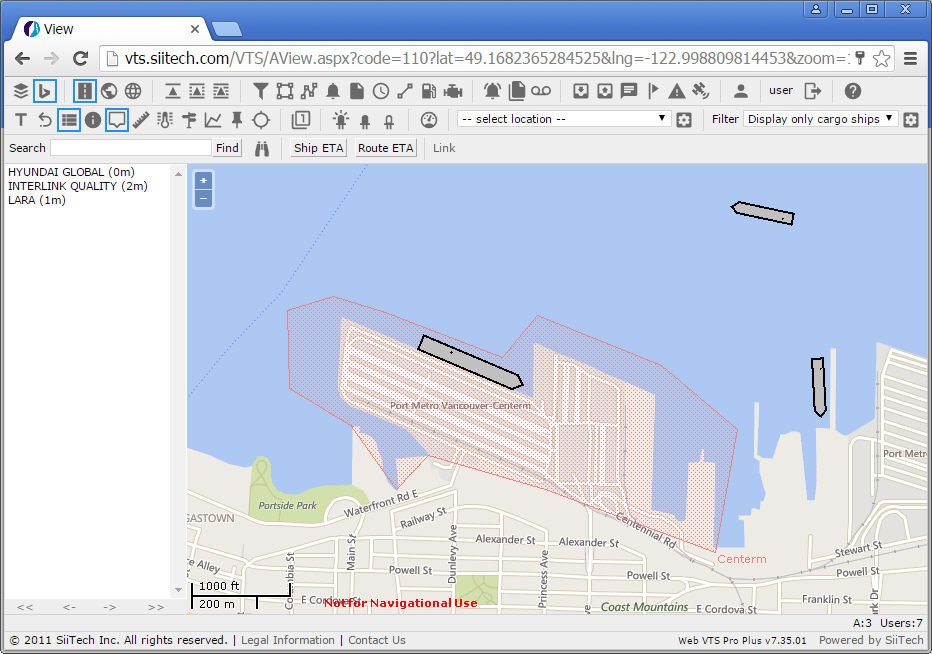
Creating the Berth Time Summary report:
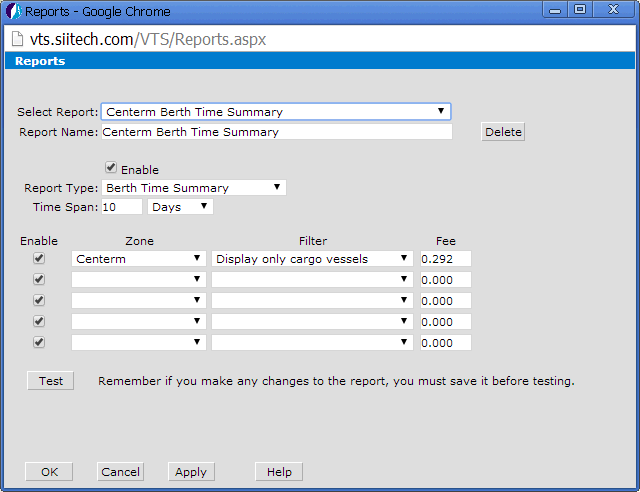
- Click the Report Designer
button
 to open the
Report Designer panel.
to open the
Report Designer panel.
- Select "<New>" from the Select Report drop-down list.
- Type “Centerm Berth Time Summary” into the Report Name
field.
- Leave the Enable box checked.
- Select “Berth Time Summary” from the Report Type drop-down list.
- Input "10 Days" into the Time
Span field. This will retrieve the berthing data from the past
10 days.
- Select “Centerm” from the Zone drop-down
list.
- Type “0.292” into the Fee field.
- Select “Display only cargo ships” from the Filter drop-down list.
Click the Apply button to save
your settings. Click the Test
button to display the Berth Time Summary
report.
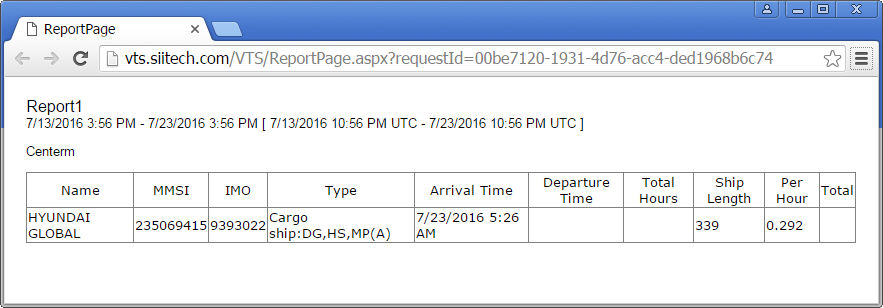
Note: Fee total
is calculated using the following formula: $0.292 x ship Length (meters).
 to open the Filter Designer.
to open the Filter Designer. to open the Filter Designer.
to open the Filter Designer.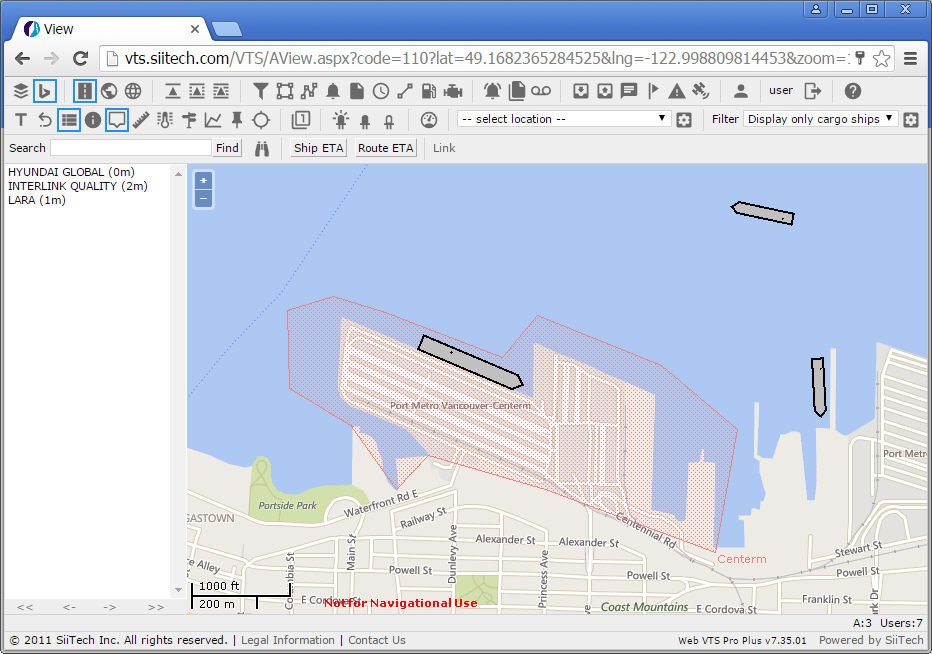
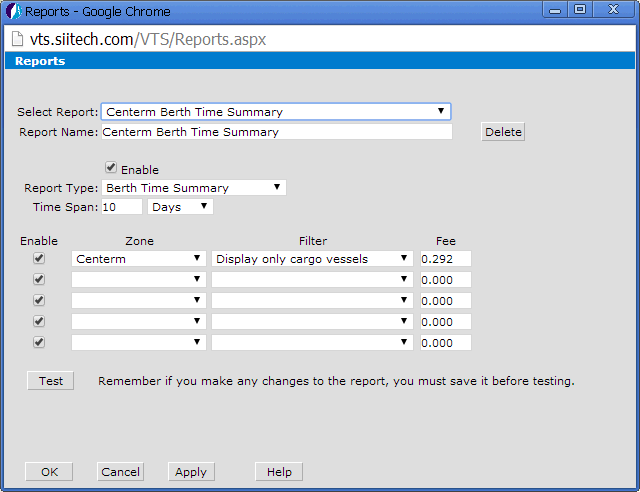
 to open the
Report Designer panel.
to open the
Report Designer panel.