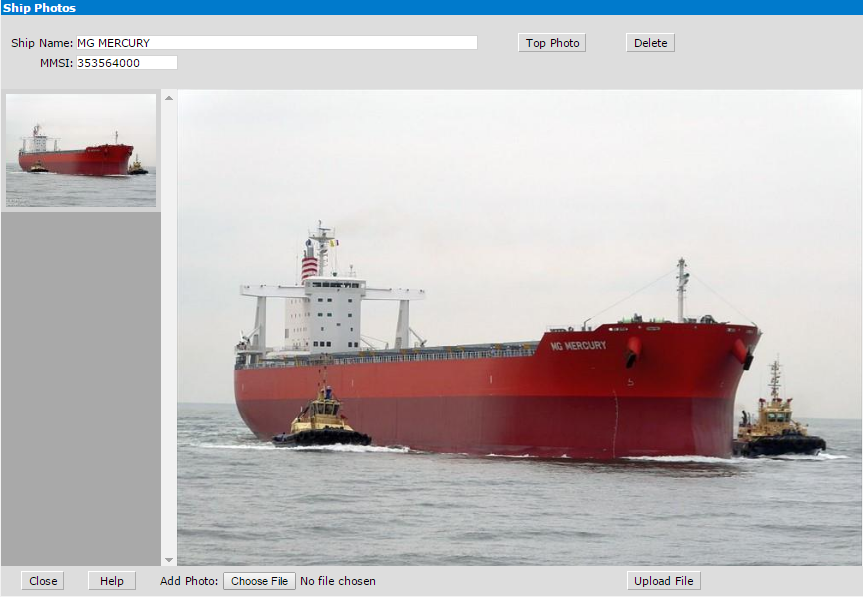in the
toolbar to open the Ship List
window.
in the
toolbar to open the Ship List
window.Click the Ship List button
 in the
toolbar to open the Ship List
window.
in the
toolbar to open the Ship List
window.
In the Ship List window, you may find information about any ship in the database. This information is collected from AIS messages that are received by the system.
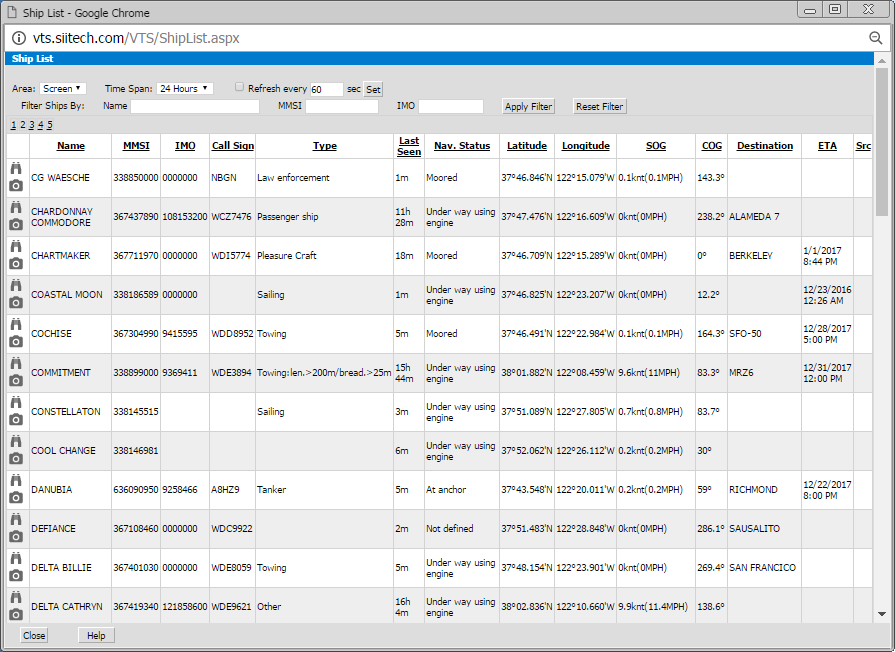
Area. Set the area of monitored data. Select "Screen" from the Area drop-down list to view ship information for the ships which are visible in your current map view. Select "All" to view ship information for all ships in the system.
Time Span. Set the time span of monitored data. Use the Time Span drop-down list to select how far back in time you want to view ship information.
Refresh every ___ sec. Use this field to type how often you would like to check for recently sent messages and click the Set button to apply your changes.
Filter Ships By. Use the Name, MMSI, or IMO fields to list specific ships only. Type ship name or MMSI into the appropriate field and click the Apply button. Note: You may use only part of the name, MMSI number, or IMO number for the search.
Click the binocular icon  to see the selected ship
centered on the map view. If there is no real-time data for this ship,
the system will automatically open the History
Replay window, switch to History
Replay mode, and show you the ship's last reported position.
to see the selected ship
centered on the map view. If there is no real-time data for this ship,
the system will automatically open the History
Replay window, switch to History
Replay mode, and show you the ship's last reported position.
Click the camera icon  to view the ship's photo.
to view the ship's photo.